A Simple Tutorial on Infrared Post Processing…
from my fine art photography blog
The Fuji X Pro 1 has turned out to be one of the best Infrared camera systems that I have ever used… period! The only good Fuji lenses for Infrared have proved to be the 35mm f/1.4, the 18mm f/2 and the new 14mm. The Viogtlander 75mm f/1.8 has also proved to be a STUNNING lens also! So, the camera has proven its infrared capability, now it is time to discuss in detail the recipe for post processing! It is all quite simple but there are a few requirements that you must understand in order to follow my workflow with understanding.
Needed:
- Photoshop CS5 or CS6
- Nik Filters, Viveza, Define Silver EFX Pro plugins for Photoshop, NOT LIGHTROOM. (You can now purchase the entire library of Nik filters for $149)
- Kromography False Color Action which can be downloaded here from the right menu bar under the box menu. You can simply click on it to download to your computer then drag it to photoshop to install.
- A converted Infrared camera system capable of generating enough color data to make Faux Color images. This means 720nm, 665nm, 630nm and 590nm conversions.
- The ability and desire to experiment!
As you move your RAW (shoot only RAW for IR because of the ability to shift the white balance easily) onto your computer you should automatically tell yourself that you are going to process each selected image in Faux color and B&W. Sometimes you will notice that the un processed image looks great also (wonderful bronze tones) and decide to do a version like this as well!
Lets talk about the RAW conversion process a little bit. Photoshops ACR built in RAW converter will NOT apply the white balance correctly and your images will appear deep red. For this reason I use Capture One version 7 from Phase One. It is simply the BEST RAW converter that I have ever used. You can download a trial version and decide for yourself if what I am telling you is true!
My Initial Editing Steps:
- Move images from my camera to my computer with an intelligent download tool that renames them with a meaningful name and create an intelligent directory tree for my RAW Library. For this I have tested dozens of tools and found that Ingestimatic is the best and lowest cost one out there! You can find them here.
- Visually edit the RAW files by deleting the images that are simply no good. Do not clutter up your computer with these useless files.
- Batch process my RAW conversion choices and adjust the exposure, contrast and angles. Capture One will allow this and place the converted image files into a storage directory for later editing.
- Within Photoshop, open each converted image one at a time for post processing
- Run Nik Define 2.0 in its default mode on the image for noise reduction, Save.
- Run Nik Viveza and without using any selection points increase the structure around 10% and the contrast about 5%, Save.
- Having installed the channel swap action that you downloaded here, run it on your image. The last thing it will do is to open a Hue/Saturation window with the Master channel selected. Simply select the CYAN channel and vary the HUE a little bit to bring the sky to a normal blue rather than a blue/green. Then select the RED channel and adjust the saturation up to a value you like, and repeat with the YELLOW and MAGENTA channels. When you are happy with the results click on DONE to move on. REMEMBER: This is to only get the colors of the FAUX COLOR IR image into the ball park! The real adjustment will happen next.
- Run Nik Viveza again. Here is where you will use your control points to slightly adjust the colors and contrasts of various image elements to bring out a stunning, etherial work of art! LOOK closely at your image, decide what you wish to adjust (Hue, saturation, contrasts and de-saturation). MORE ON THIS LATER!
- Run Nik Define one more time.
- Flatten the image, crop to taste, correct any imperfections (healing tool and content aware fill).
- Save the image with a meaningful name in a planned and thought out master image library.
- With the finished Faux Color image still open in Photoshop, now run Nik Silver EFX Pro to do your B&W conversion. There are several built in recipes in this filter that can be used as a starting point. My favorites are:
- High Structure Harsh
- High Structure Smooth
- Full Dynamic Range Harsh
- Full Dynamic Range Smooth
- Fine Art Process
- Wet Rocks (once in a while)
Save your image again with a NEW file name that reflects the difference in your master image library tree!

Murrells Inlet Salt Marsh, X Pro 1 720nm IR
Remember: Process ALL IMAGES as both Faux Color and B&W. You really do not know what you are going to get till you do so.
All of this really is VERY SIMPLE and once you have done it a few times it will become second nature to you. Soon you will be a post processing Infrared God or Goddess! Congratulations
No, let’s take a look at the image below. Notice the areas that I have circled as places where I desire to change the colors, contrasts and saturations (both plus and minus). Also consider that this is a 720nm converted camera and as such has a very limited color range (light pinks and warm tones and blues).

Annotated Faux Color, X Pro 1 720nm IR
It is in this area and others like them (similar color values that are the same) that we are going to place control points on and change these values! If you notice that the areas around them also change a little you can place what we call anchor points which are simply control points with no adjustments to bring those areas back to where you wanted them!
You will find this ENTIRE process from the initial loading into photoshop to finish will just take 4 or 5 minutes or less as you become more practiced!
Here are a few more images for you to consider that were taken on the 720nm Fuji X Pro 1 camera system:
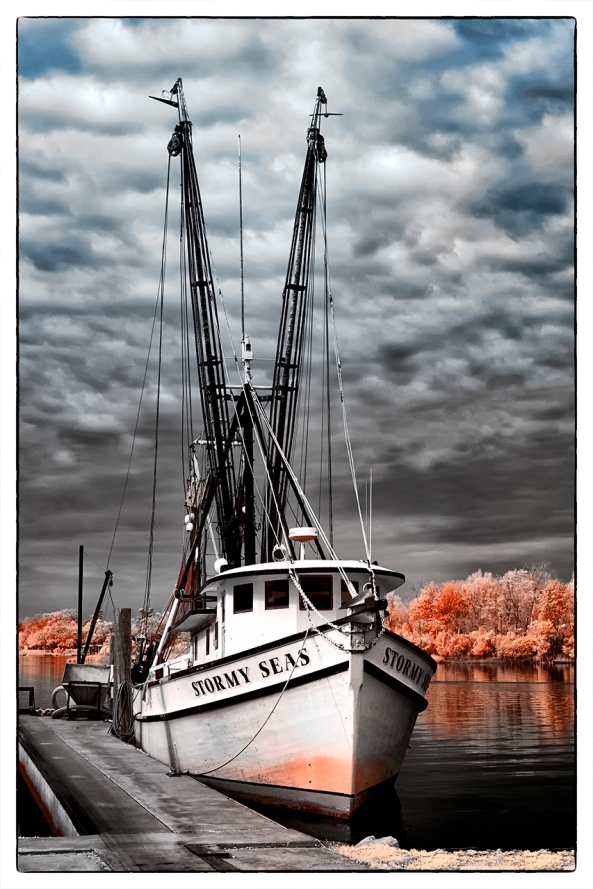
Stormy Seas Faux Color, X Pro 1 720nm IR
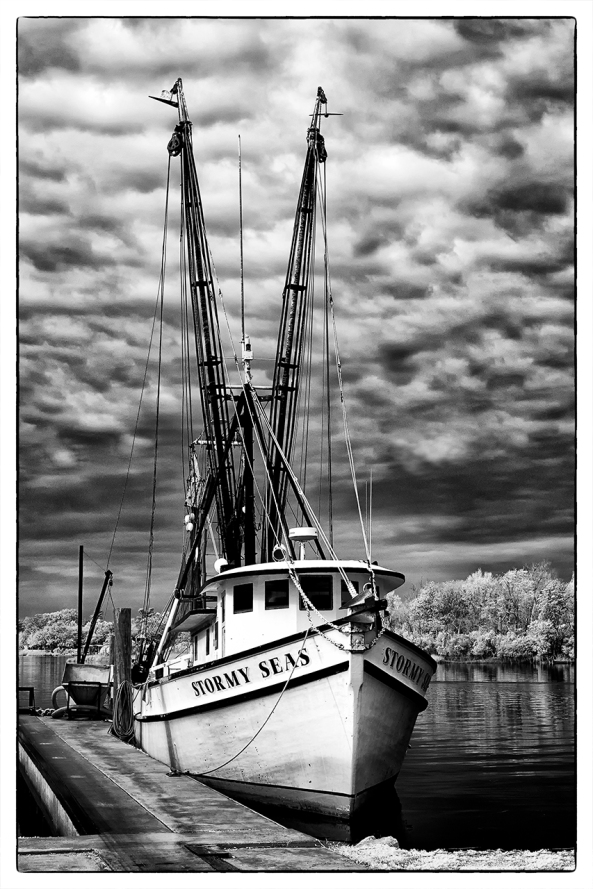
Stormy Seas B&W, X Pro 1 720nm IR
Sometimes Faux Color images simply do not work, then you still have the great B&W ones to work with!
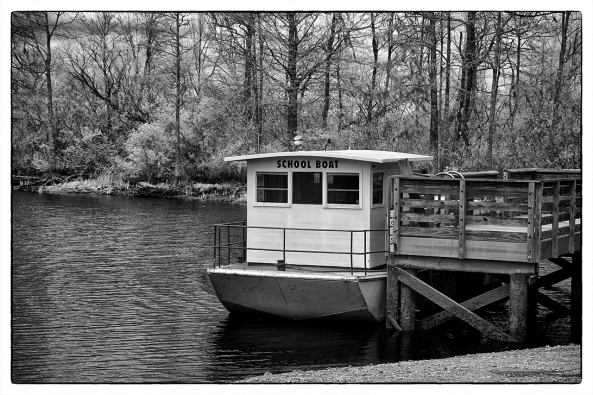
SC School Bus Boat, X Pro 1 720nm IR
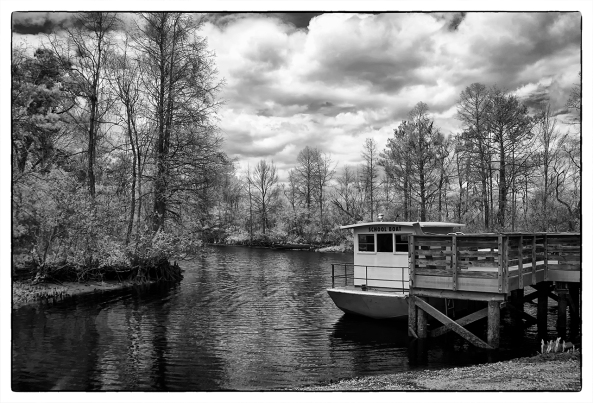
SC School Bus Boat, X Pro 1 720nm IR


Hi Mark,
I get sepia kind of colour tones with my Sony NEX-7 full spectrum camera with Hoya R72 filter. How do you get those faux colours?
Please take a little time and read any of the posts here on the blog about processing 590nm IR images. The process is exactly the same. It is important that you have the camera white balanced properly. For this, choose the custom WB and use a patch of green grass as the target image. When correct, the leaves and grass should be monochromatic with a blue cast, and the blue sky a copper color! You can also purchase my DVD tutorial at http://www.markhilliardatelier-blog.com and clicking on the DVD Purchase on the top of the right edge menu bar.
Thanks Mark. The mistake I made was not doing channel swap as I assumed that it will not have any affect on the somewhat monochrome RAW file. And, I was so wrong. Now I do get the faux colours with R72 filters, similar to B+W 90 and Tiffen 47 filters.
Great!
Hi Mark,
Thanks a lot for all your great posts.
You are definitely my best source regarding infrared photography, and I try to practice and get the same amazing results as you.
Could you have a look at my website, and tell me what you think of my pictures ?
Sometimes I fell I over process them… and often have some hard time finding what to fine tune.
http://www.photographynfrared.net
Thanks,
Raphys
Hi Mark,
Why does it require so much software (CS5/6 and NIK plugins) to do false color infrared?
Thanks,
Will
Will, no just Photoshop so that you can have a channel mixer and run the action that you can download from here. The NIK filters ($149) just make everything WILDLY easier in COLOR, INFRARED and B&W work! If you go to the NIK web site and watch a video tutorial on Viveza you will be forever changed!
This is all very good, but I am still not clear on “White Balance”. In the past, one would have to carefully set a custom white balance via the grass, white card or 18% grey card. With Raw you are alluding that this is not important as the Raw converter can set it and you recommend Phase One to do this “automatically”(?) over ACR. However, is it not true that ACR can give you any white balance by adjusting the color temperture (down to around 2200 degrees) and then adjust the hew? I guess what I’m asking is what do you do with White Balance in the camera and then please digress more on Raw conversion as to what you are letting Phase One do and for those of us who do not have it or just want to use ACR, how that can be done as well as it can. Also, whats the rap against Lightroom for IR processing?
John, normally WB is not terribly important in photography when shooting visible light, but in IR if the WB is wrong, the exposure system especially in the RED channel is skewed and you cannot believe the in camera metering system and the histogram. If you WB properly then the 3 color channels are equalized and you get better meter results while taking the image!
The difference between Phase 1 and ACR is that P1 applies the in camera WB correctly to the images during raw conversion. ACR does not and gets lost generating deep red images. Adobe is fixing this problem with the various cameras data.
For all of the normal IR conversions I always WB on green leaves or grass.
You can manually set the WB via direct entry. 2500K is close and you will need to play with the WB color adjustment in the red and green area to see what gives the best monochromatic results in camera.
Light room… that is a big one! LR does NOT work in a closed loop color corrected system. It does not work in 16 bit image depth. It has very few plugins. It has NO CHANNEL SWAP CAPABILITY so it cannot edit Faux Color images. LR was designed for wedding or other large event photography where you generate thousands of images a day and cannot spend any real time post processing so it simply does not build in that ability!